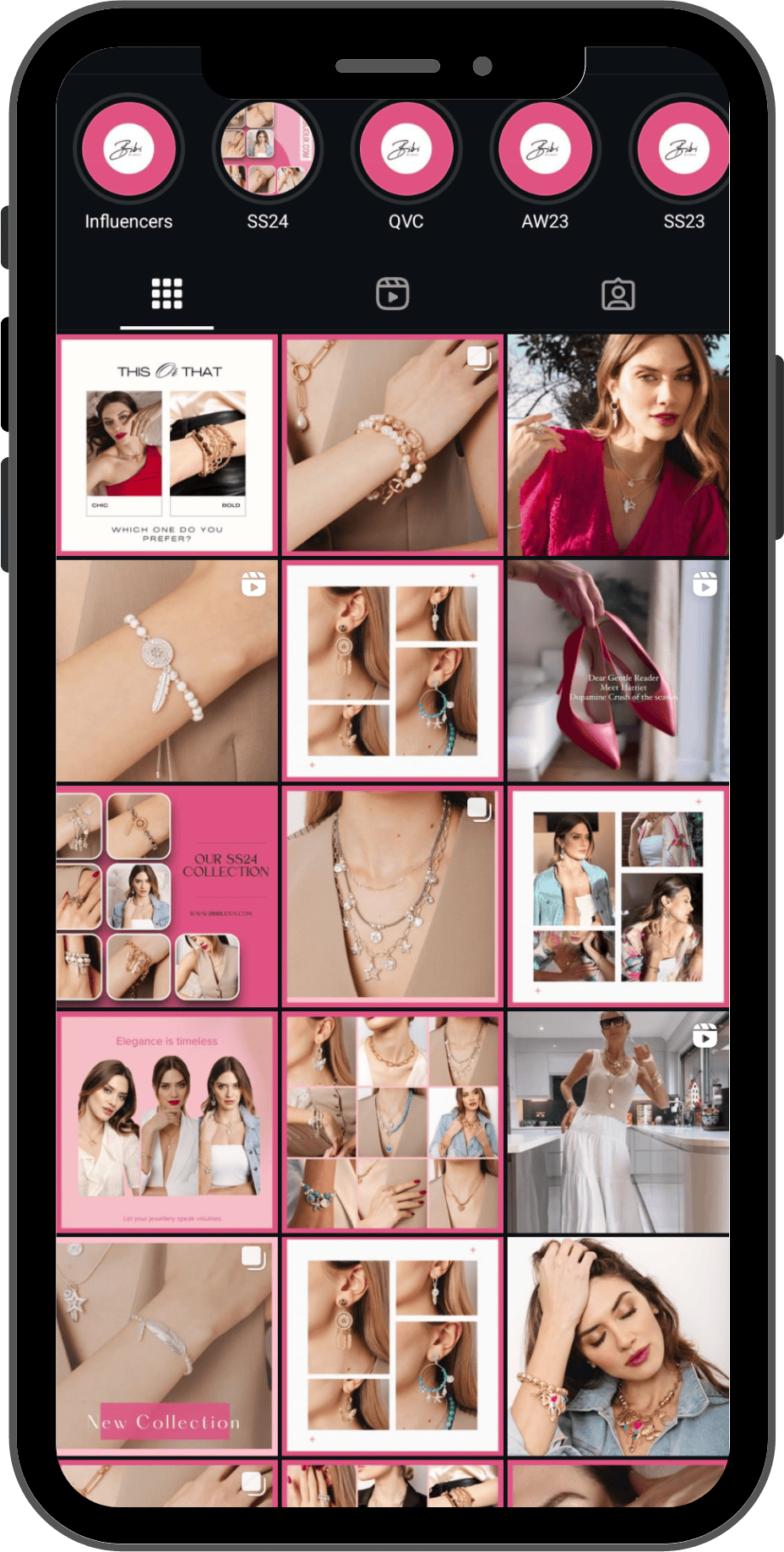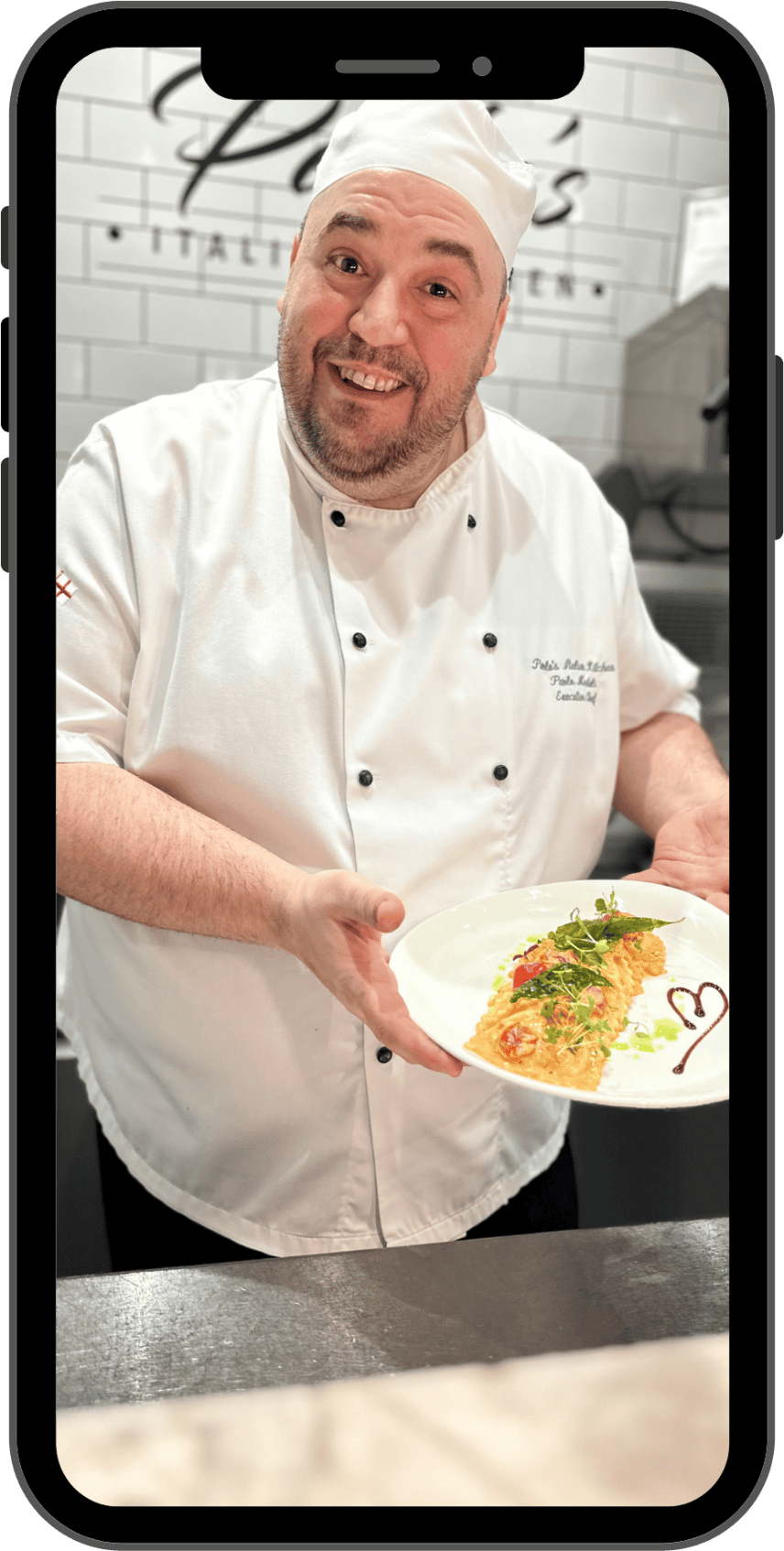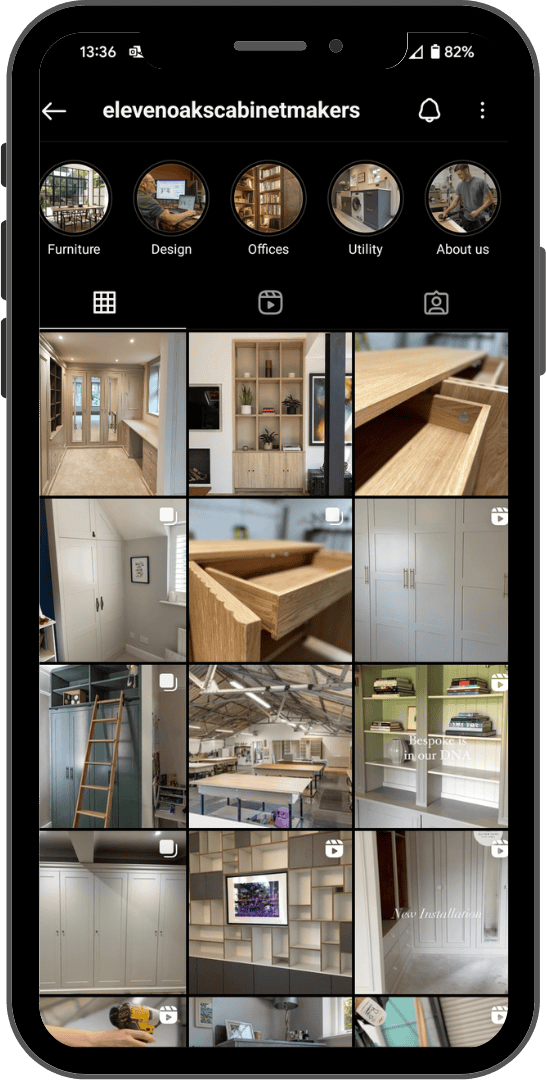What are Reels?
Reels are Instagram’s answer to TikTok. Here’s a more detailed explanation of Reels, straight from Instagram’s announcement: “Reels are 15-second multi-clip videos with audio, effects, and new creative tools. You can share Reels with your followers on Feed, and, if you have a public account, make them available to the wider Instagram community through a new space in Explore.”
Step-by-Step: How to Create a Reel
Step one:
To access Reels, tap your profile photo like you’re going to add to your Story.
Step two:
At the bottom of your screen, tap Reels.

Tap Reels at the bottom
Step three:
Add video to a Reel from your gallery of previously recorded video, or record right from the Reels screen in the moment. There is a progress bar at the top that will show you how much of the 15 seconds you’ve used with each clip.

Add a video or record a new one
Step four:
You’ll see icons on the left of your screen that will help you do a handful of things.

Add different elements to your reels with these features
- Audio: Want to add some tunes? Search Instagram to add music to your Reel. You can also use your own audio—i.e., your voice or whatever sounds are happening in real time—by simply recording a Reel with it.
- AR Effects: Add any number of creative effects, whether it’s “unicorn clouds” or simple filters—lots to play with here.
- Timer and Countdown: This feature does two things for you—it allows you to choose how long you want your camera to record, so you can be really precise about how to divide up those 15 seconds. And it also delays recording for three seconds so you can get in position. It’ll give you a 3, 2, 1 countdown once you tap record.
- Align: Line up people or objects from a previous clip before shooting your next one so that you have seamless transitions when the Reel is finished. This comes in handy for Reels that show things like outfit changes or room updates in a home.
- Speed: This is exactly what it sounds like. You can adjust the speed of your video, from as slow as one-third speed to up to three times as fast—with a few speeds in between.
Once you’ve added the elements you want, tap the arrow at the bottom, right.

Once your video is done, tap the arrow
Step five:
Now you can add additional effects like text or doodles as you would in a Story—options are in the top right corner. Tap the right arrow again when you’re done.

Similar to an Instagram story, add text or doodles
Step six:
Right before you share, you can add a caption, hashtags, and tag other accounts in your Reel. Then you can either Share or Save as Draft.

Add a caption or tags before you share
Where Reels live
So where do Reels go once you create them, and how do you view Instagram Reels? If you have a public account, when you share each Reel, it will show up in Explore where anyone can discover it. All your Reels are also saved in a tab on your profile page to the right of your Feed icon. You can also choose to share a Reel to your Feed or in your Story!

@thefeedfeed Instagram account

@thefeedfeed Instagram account
The possibilities are endless for what type of content to create with Reels, but sometimes that’s the problem, right?
We can’t wait to see all the creative ideas you come up with on your own.